Q: I have become a member and am paying a monthly/quarterly/yearly membership price, but I have hit the one free post limit and cannot access anymore posts? Why not?
As either a BASIC or TOP Tier TSLL Members, you will need to Login in each time you visit TSLL (The Simply Luxurious Life blog).
Keep in mind that the system isn’t intuitive and for security purposes, if you aren’t on the blog after 30 minutes, it logs you out.
You need to log in each time you visit in the upper left-hand corner on the blog, above the header (woman with the basket of flowers and red and white dog).
Here is a page full of instructions of how to login and begin enjoying TSLL. You can also save this page link and login directly here as well – https://thesimplyluxuriouslife.com/login
Q: I am still seeing ads, but I am a paying member. Why?
Remember to login, and the ads will all disappear. 🙂
You can login each time you visit in the upper left-hand corner on the blog, above the header (woman with the basket of flowers and red and white dog).
Still seeing ads after you have logged in with your correct username/email and password? Try clearing the cache of your browser. The reason to clear your browser is while “depending on your settings, the cache can grow quite big, use a lot of disk space on your computer and cause slow web browsing. The cache can also cause issues when viewing new versions of previously visited web pages”. And as TSLL is regularly updated with edits and new content, this may be causing the ads to persist when they should not be seen as you are a logged in TOP Tier Member. To determine how to clear your particular browser (Google Chrome, Safari, Firefox, etc.), type into the search bar – “clear cache for [browser you use]”.
Q: When I click on a link to read a post (sent to my email or in the weekly, monthly, daily newsletter), I have to login. When I login, I am not taken to that post (the hyperlink takes you directly to your dashboard once you login in the upper left-hand corner). Why?
Easy fix and I can understand why this is confusing. Solution: Make sure when you arrive on the blog to read a specific post (not the homepage) and need to login to login NOT in the upper left-hand corner, but instead below the name of the blog post in the body of the blog post (where the text will appear once you are logged in). This will keep you on the post you are wanting to read.
Q: I am having trouble logging in. After I have successfully done so, when I click on a post to read, it asks me to sign in again and doesn’t seem to recognize me. What should I do?
It sounds like the cache in your browser needs to be cleared which is easy to do. Whichever browser (Safari, Chrome, Firefox, etc.) that you are using, simply go to the menu tab of the browser and click Clear Cache (in Safari, this is found under ‘Develop’ in the menu, for other browsers it will be located someplace similar.
Once you have cleared the browser, quit your browser and then restart. You should be able to login and successfully peruse the posts as usual per your Membership.
Q: I am a paying member, but the system is not recognizing my username? Why?
Your username needs to be an exact match to what you entered when you initially paid/began your membership. Two things you can do to find your username: (1) Find your receipt to view your account’s username, or (2) enter your email to be able to login and view your username on your Dashboard once logged in.
You cannot change your username; however, you can change the name that is displayed when you comment, your password and payment information at anytime in the dashboard of your account once you are logged in (see below for how to change your display name).
Q: How do I change my Display Name (name viewable when commenting)?
When you go to your Dashboard (click on the “human avatar in the upper left-hand corner – seen in the screenshot below) having logged in, you will see a tab labeled “Display Name”. Click on this tab to open it up, and then you can write whatever you want in the box where you see I wrote ’Simply Luxurious’. Your new display name will appear on all future comments and will not change past comments. (See the screenshot below.)
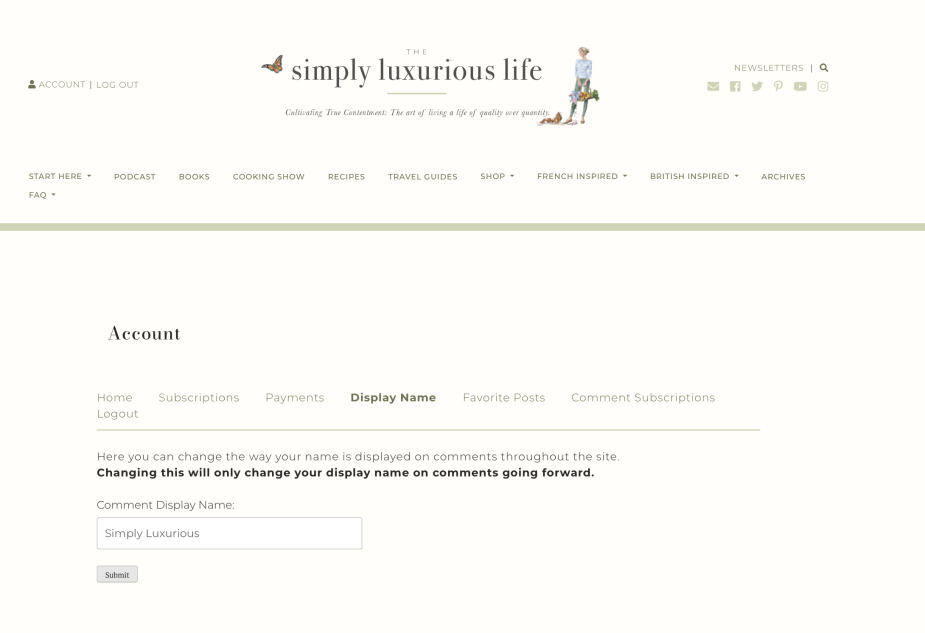
Q: I am not able to become a member. Why won’t the system let me pay for a membership?
Often, new potential members have chosen a username that has spaces OR a username that has already been chosen. Your chosen username needs to have no spaces and be unique to TSLL readership members (no one else has already chosen it). It can have caps or it can be lower-case, but no spaces.
Another possibility is that you have set up an account to make a purchase in the past here on TSLL, so you already technically have an account, just not a reoccurring one for a membership. In this case, please email Shannon (shannon@thesimplyluxuriouslife.com) including all necessary information (email addresses, etc.) and I will clear your old account so you can set up fresh and start a membership.
Q: I cannot access TSLL’s A Cuppa Moments, and other content as it states I am unauthorized; however, I am a member. Why?
TOP Tier Members are the only readers able to access exclusive content such as Shannon’s Journey’s posts, Home Tours, Garden posts and Giveaways. BASIC members have unlimited access to the blog (they can read as many posts as they want), but exclusive content is only available to TOP Tier. Learn more about the different tiers of membership here.
Q: I am a paying TOP Tier Member, and when I visit the A Cuppa Moments post, I cannot see the video. Why?
Make sure all ad-blockers are turned off on your computer. Once you have turned them off, restart your computer, then revisit the page. The easiest way to determine if you have ad-blockers is to try to view the video on a different device without an ad-blocker in use. Often checking ‘System Preferences’ on both your browser and your computer, then checking Security/Privacy or Extensions will reveal if you have any protections/ad-blockers/etc. Once you have removed them, be sure to restart your computer/device entirely and turn it back on.
Q: I subscribe to the monthly/weekly/daily newsletter. Why am I not able to access the blog?
The subscriptions to each newsletter TSLL offers – monthly, weekly, daily – are free and entirely separate from becoming a paying Member of TSLL Community to read more than five posts each month. To learn more about becoming a member and the different tiers and prices, click here.
Q: I have subscribed to the free monthly and/or weekly newsletter which includes all of TSLL’s recent posts. How can I stay up-to-date throughout the month on the new posts?
Subscribe to the free daily newsletter which will alert you via email each time a new post goes live on the blog within 15 minutes of its posting. If you are already subscribed to the monthly and/or weekly, you can subscribe to the daily as well, but the system will not automatically sign you up for the daily/monthly if you have chosen one but not the other. Visit this page to sign-up for free.
Q: I don’t want to miss a post, and I don’t want to have to wait for the monthly newsletter to be shared at the end of the month. What can I do?
Good news! The Weekly Newsletter has returned and arrives every Friday morning (Paris time). Learn more about what is included in each delivery.
If you would like to be alerted immediately when a new post goes live on the blog, the best thing to do is sign up for TSLL’s free Daily Newsletter which will alert you via email each time a new post goes live on the blog within 15 minutes of its posting. Visit this page to sign-up for free.
Q: I am a paying Member of TSLL (BASIC or TOP Tier), and I am not receiving the monthly newsletter or daily newsletter in my inbox. Why Not?
Similar to the question above, becoming a member of TSLL Community for ad-free and/or unlimited and/or exclusive content is entirely separate from subscribing to the free monthly newsletter. You can subscribe to one or both of the free newsletters – the monthly (a round-up of all of the month’s posts, news, events, and an extra does of inspiration delivered to your inbox on the last day of each month) and the daily (to be notified of new posts within 15 minutes of the post going live on the blog) here.
However, when you became a member, you were automatically signed up for the monthly newsletter. Confirmation email for the newsletter would have been sent on the day you became a member including a link to click that would enable regularly weekly and monthly delivery. Either these emails went to your junk/spam folder and were never seen or were missed initially and the link never clicked. Fret not! Simply read the first paragraph that includes link to sign up for both or either as you prefer. 😌
Q: How do I login?
Here is a page full of instructions of how to login and begin enjoying TSLL blog.
Q: I cannot see a “Login” button/link in the upper left-hand corner of TSLL blog. What should I do?
It sounds like you need to restart your device, as there is a login button in the upper left-hand corner when the screen is fully loaded. This usually happens when the cache gets built up, or if new changes have been added to TSLL (which happens infrequently), those changes don’t show up until the cache is cleared on your computer.
While I recommend doing this (clearing your cache and restarting your computer) for the ability to see the full content (as well as doing a hard restart on the browser you are using), save this url https://thesimplyluxuriouslife.com/login and that link will take you to the login page each time.
Q: Can I change my username?
At this time, you cannot change your username; however, you can change your display name, password and payment information at anytime in the dashboard of your account once you are logged in. Once you change your Display Name, your newly chosen name will appear whenever you comment moving forward. It will not change your display name for past comments made. Scroll back to the Q & A above that shares (with a picture) how to change your Display Name.
Q: How do I cancel and/or update my payment information or change my Membership?
First, log-in to your account (upper left-hand corner). Once you are in logged in, visit your Dashboard and select the Membership tab to cancel, pause or change your membership preferences. To change your payment information, remain on the Membership tab page in the Dashboard, then click ‘Update’ in the right-hand column – this will take you to a new page where you can enter your updated payment information (if this page does not appear after clicking ‘update’, please email Shannon).
IMPORTANT! To cancel your Membership (payments – monthly/quarterly/annually), the only place to do this is on the blog after you have logged in and are on your Dashboard (Memberships’ tab). Cancelling your newsletter deliveries DOES NOT cancel your paying membership. They are separate. You can cancel (or unsubscribe) from one or all of the newsletter deliveries (these are free – TOP Tier newsletter, Weekly, Monthly, Daily), but your paying Membership will continue until you cancel on the blog. You will receive an emailed receipt of cancellation of your membership when you tend to this on the blog.
Q: What is the Payment tab on the Dashboard?
The Payment tab is where you can go to see all of your payments made during the duration of your Membership, along with the date, Membership Tier and method of payment (not which credit card, just that it was a credit card, etc.).
To update your Payment Method, follow the instructions in the just above answered question. You will need to go to the Membership tab (instead of the Payments tab) to update.
Q: I enjoy reading the blog, but my budget has changed, and I have to stop my membership for a while. Can I keep the price of my membership when I return as I know prices will increase over time?
I have a better solution than cancelling that won’t cost you a penny until you are ready to return. Pause your Membership. When you Pause your Membership, you hold on to the price you originally purchased, but you won’t be charged until you restart (or unpause) your Membership. Pausing instead of Canceling (you will lose the price you previously held when you cancel) lets you return when you are ready. Where do you Pause? Login as you normally would on the blog. Visit your Dashboard, then click on the Membership tab. On the Subscription page you will see the options, to Cancel, Change or Pause.
Q: I am trying to Cancel my Membership, but there is no “Cancel” on my Membership tab page.
If you are attempting to cancel your Membership, having navigated to your Membership tab page, but do not see ‘Cancel’ as an option to click in the right-hand column. Your most recent membership will be listed at the top, you have already cancelled/stopped your membership and would have received a receipt (email) of cancellation.
If your Membership is still Active (meaning, the automated payment will continue on your chosen schedule – monthly/quarterly/annually), you will see the following options in the right-hand column: Update, Pause, Change, Cancel. If these do not appear, your membership has been stopped. If you do not remember receiving a receipt of cancellation or did not cancel, please email Shannon – shannon@thesimplyluxuriouslife.com to confirm. I am happy to help. 😌
Q: Why consider Pausing my Membership?
When you Pause your membership, you hold on to the price you originally purchased (similar to being grandfather/mothered into your original price) , but you won’t be charged until you restart (or unpause) your membership. Pausing instead of Canceling (you will lose the price you previously held when you cancel) lets you return when you are ready as prices for all memberships gradually go up over time.
Where do you Pause? Login as you normally would on the blog. Visit your Dashboard, then click on the Membership tab. On the Subscription page you will see the options, to Cancel, Change or Pause.
Q: I cancelled my TOP Tier newsletter delivery. Why didn’t that cancel my membership?
The newsletters (all which are free) are separate from your payment membership. To cancel your Membership (payments from your bank account – credit/debit: monthly/quarterly/annually), the only place to do this is on the blog after you have logged in and are on your Dashboard (Memberships’ tab – right-hand column, then click ‘Cancel’).
Cancelling your newsletter deliveries DOES NOT cancel your paying membership. They are separate. You can cancel (or unsubscribe) from one or all of the newsletter deliveries (these are free – TOP Tier newsletter, Weekly, Monthly, Daily) by clicking ‘unsubscribe’ at the bottom of the emailed newsletter, but your paying Membership will continue until you cancel on the blog.
If you have successfully ended your paying membership, you will receive an emailed receipt of cancellation of your membership when you tend to this on the blog, AND an email 7 days prior to the end of your Membership’s activity. (Remember to check your junk/spam folder for these emails.)
Q: I am no longer receiving email notifications of TSLL’s posts, including the TOP Tier newsletter.
It sounds like you unsubscribed from one or all of the free newsletter deliveries (all email newsletters, even the TOP Tier newsletter, is free). You can sign back up here for the weekly, monthly or daily.
How to opt back into the TOP Tier newsletter? Once you have opted back in to these newsletters mentioned above (one or all), and if it was still with the same email, you should see, after clicking ‘unsubscribe’ at the bottom of the emailed newsletter, a list of all of the newsletters, including TOP Tier, that you have subscribed to at one time. You can opt back in to the TOP Tier email newsletter by clicking ‘subscribe’. If this doesn’t appear as an option, simply email me, Shannon, and after confirming your membership is Active, I can set you back up.
Q: Will I be able to access all previous posted exclusive content once I become a TOP Tier subscriber?
Yes. ☺️
Q: I have a question that is not answered here on this page. What do I do?
I am here to help. ☺️ Please email me (Shannon) and share the specific question you have with any helpful or relevant screenshots. I will respond with 24-hours during the regular workweek, and while I cannot promise I will respond during the weekend, if I have access to my computer and the website, I will definitely get back to you as swiftly as possible. Here is my direct email — shannon@thesimplyluxuriouslife.com